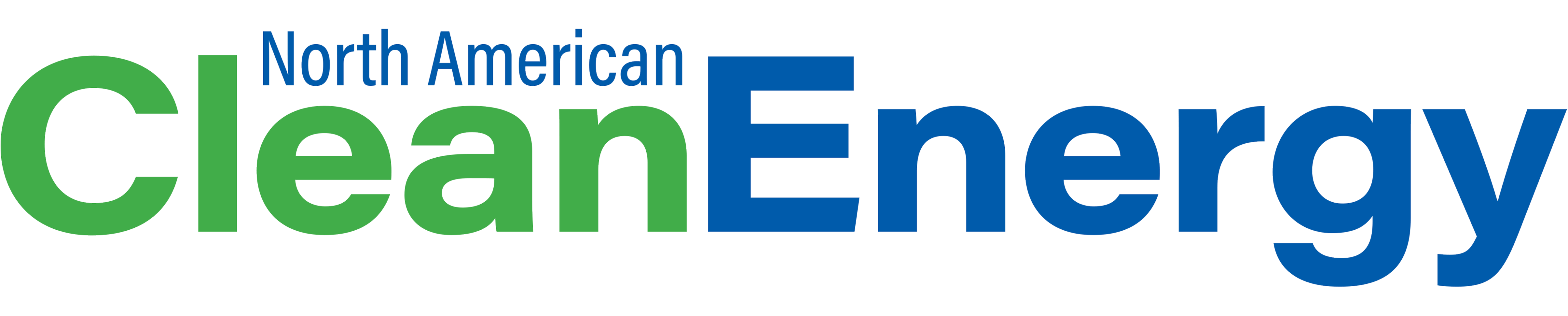A whitelist is a list of e-mail addresses or domain names from which an e-mail blocking program will allow messages to be received. E-mail blocking programs, also called a spam filters, are intended to prevent most unsolicited e-mail messages (spam) from appearing in subscriber inboxes.
Below are some instructions to ensure the delivery of North American Clean Energy emails:
Below are some instructions to ensure the delivery of North American Clean Energy emails:
Gmail
- Open one of our emails sent from [email protected] & [email protected].
- Click on the little downward-facing-triangle next to "reply".
- Click add [email protected] & [email protected] to contacts list to whitelist us.
iCloud
- Click Address Book.
- Click File.
- Click New Card.
- Enter [email protected] & [email protected] and click Edit to finish.
Outlook
- Click the Home tab.
- Click Junk.
- Click Junk E-mail Options.
- Click the Safe Senders tab.
- Click Add.
- Enter [email protected] & [email protected] and click OK to finish.
Yahoo!
- Open one of our emails sent from [email protected] & [email protected].
- Click Add to contacts next to [email protected] & [email protected].
- Click Save to finish.
AOL
- CLick Contacts in the right toolbar.
- Click Add Contact.
- Enter [email protected] & [email protected].
- Click Add Contact button in the popup to finish.
Comcast
- Click Preferences from the menu.
- Click Restrict Incoming Email.
- Click Yes to Enable Email Controls.
- Click Allow email from addresses listed below.
- Enter [email protected] & [email protected] you want to whitelist.
- Click Add.
- Click Update to finish.
iOS Devices
- Open a message from [email protected] & [email protected].
- Tap the sender.
- Click Create New Contact.
Android Devices
- In your email client, touch the picture of the sender.
- Click OK.
Windows Phone Devices
- On Start, tap People.
- Swipe to Contacts and then tap New.
- Tap the Person email box and enter [email protected] & [email protected].
- Tap Save to finish.